Each computer user wants to protect their data because if they don't, usually everything will get lost or corrupted. When your system gets a virus or even just after an unexpected shutdown, you might lose data if you don't have any backup copies of them. That's why nowadays; many software programs help you with creating backups (e.g., CrashPlan, Dropbox).
The most well-known problem in making backups is whether to make regular backups (for example, by burning them on DVDs) or continuous ones (using, e.g., cloud services). Still, another issue is getting more and more popular: whether to make backups online or offline. This is a fundamental question because it determines the speed of your backup process and its security.
- Data backup
- Making backups online means that you have somewhere to store information about what you have backed up, e.g., in your Google Drive account. When you want to restore them from your computer, they will be downloaded to a temporary folder and then moved into the original folders on the hard drive. The advantage of this approach is that you can easily access all of your files from one location – open a file manager, go to "Network," and click "Google Drive."
- However, there's a problem with making online backups: what if your hard drive fails? As soon as you power on the computer, it will start re-installing Windows, and because Google Drive is not available during this time, there's no way you can access your files. With that in mind, it's much safer to make copies of all your data offline, which means that when everything fails, at least you still have a file with all your backups. The only disadvantage is that you need to set up another program (discussed below) for managing them.
- An example of an application that helps make online backups is CrashPlan; an example of an offline one (but which could be used online too) is Duplicate.
- To sum up, if you want to make backups that are safe in any situation, then you should use an offline copy of your files. However, it might take a long time until they are created, which is why online copies are better for quickly making backups. You can use services from salesforce data backup service.

- Problems with backups
- The other problem with creating backups is how many copies of the original data you should have. There are two possible solutions: either you can save all of your information only once, or every version of the file gets saved. The first approach sounds good because it saves space on your hard drive, but what will happen if one day there's a bug in the program where you store your backups and this bug deletes some old backup copies? For example, let's say that you have an old version of a file that you wanted to delete, but the program couldn't do so because the older version was still there.
- Now, if this happens, you will lose your most recent backups as well. To avoid this happening, there's another method: every time you get a new version of your data, it gets saved too (e.g., in Dropbox or Google Drive). The way to look at this is that if something bad happens, then not only the current version of the document will be lost but also all its previous versions, which means that at least you're still able to access one correct copy; if neither exists, then you won't be able to restore anything.
- Software for backup
- An example of software for saving files once is CrashPlan; an example that saves every version is Dropbox. It's important to note that both methods described above are correct, and it's totally up to the user which one they choose. What you should remember, though, is that if a file gets corrupted, then your backup copy will be just as corrupted, while having many versions of the same document increases its chances of being restored correctly after something bad happens to its data.
- Suppose you don't have enough space on your hard drive to make backups. In such a case, it might be a good idea to buy an external storage device (e.g., Seagate Backup Plus) because there are many models with huge capacities nowadays. They also have two or even more USB ports which mean that you can always add another drive if your storage starts filling up.
- Backup and recovery
- The process of making copies of data to store it somewhere else or save multiple versions of a file while keeping only one intact at a time. Data recovery is the process of restoring lost data due to damage such as deletion, corruption, etc. In most cases, the data is restored from a backup copy.
- There might be an opportunity for the user's computer to malfunction and lose access to their Google Drive account. As a result, there will be no other option than to recover the data through other means such as making copies and storing them somewhere else or restoring older versions of files that were backed up previously.
- When you save a file online and update it, the older versions of backups might not be accessible anymore. However, if you create every new version of the same document and save them locally (e.g., if it's an MS Office file), there will always be at least one correct copy safe on your computer that can be opened up without any errors.
- An example of software that saves every version of a file is Dropbox; examples, where only the newest would get saved, are Google Drive and OneDrive.
- The user doesn't control the number of backup copies they want to store at once because this method uses space continuously. Another problem with Dropbox is that if something bad happens to your account (e.g., its password gets changed), your backup copy will be lost too.
- CrashPlan is software that allows creating backups while only taking up as much space on a hard drive as necessary at any given moment; examples that save every version of file include Dropbox and Google Drive; OneDrive saves only the newest version.
- When the user's computer malfunctions and they don't have a proper backup of their data, there are two options: find an alternative way to access the file (e.g., open it in another device or keep multiple copies), or restore all previous versions of data that were saved by using other methods.
- A RAID (Redundant Array of Independent Disks) volume is a logical disk created by combining multiple physical disk drives into a single unit. The purpose of creating a RAID volume is to improve the performance, reliability, or both, of the storage system.
- RAID (Redundant Array of Inexpensive Disks) volumes are generally more stable than single disks, as they distribute data across multiple disks and have redundancy built-in to protect against disk failures. However, RAID volumes can still experience corruption or other issues that require recovery. In the event of RAID volume corruption, it is typically recommended to seek the assistance of RAID recovery experts. These experts have specialized tools and techniques to recover data from damaged or corrupted RAID volumes.

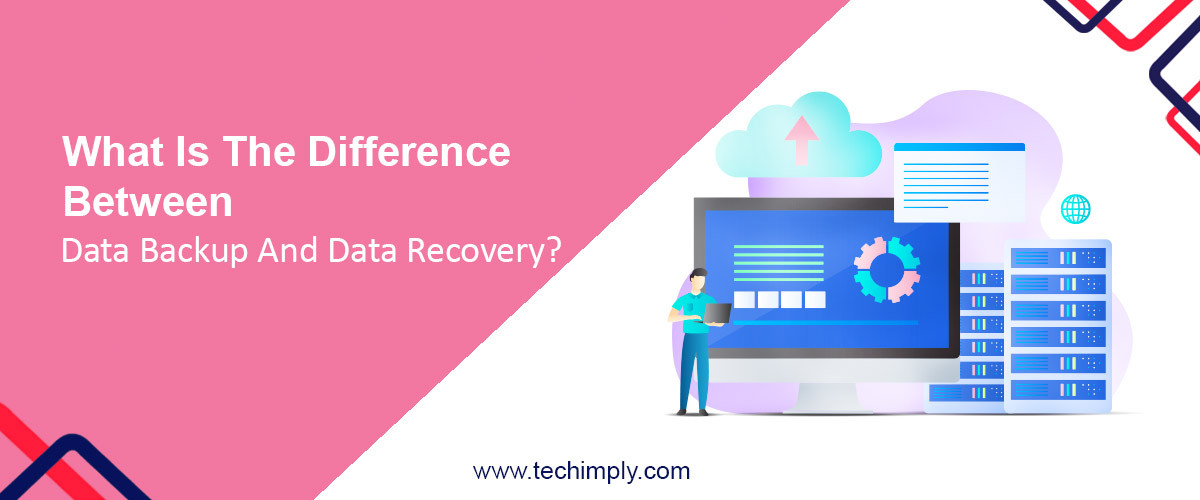
.png)



