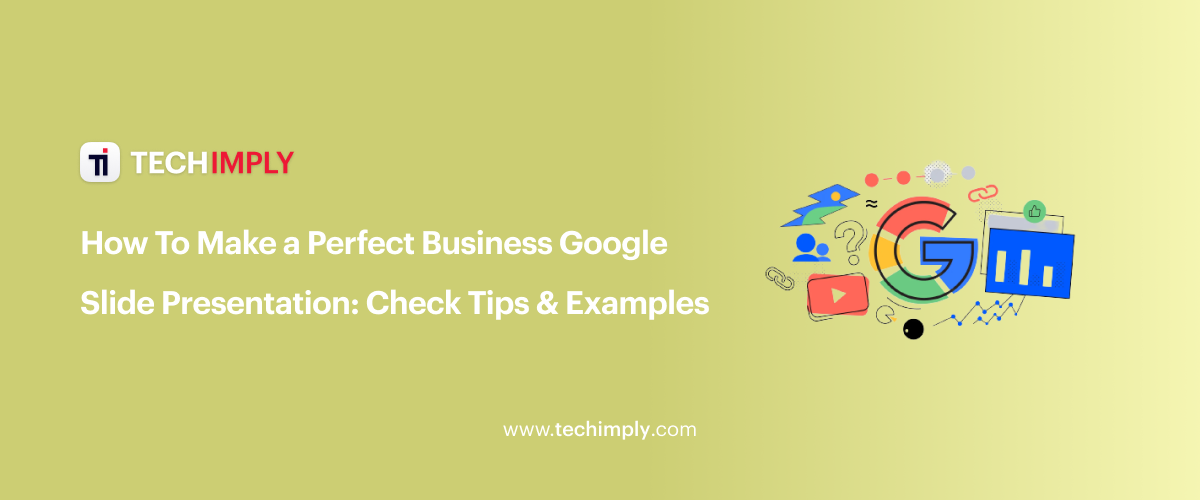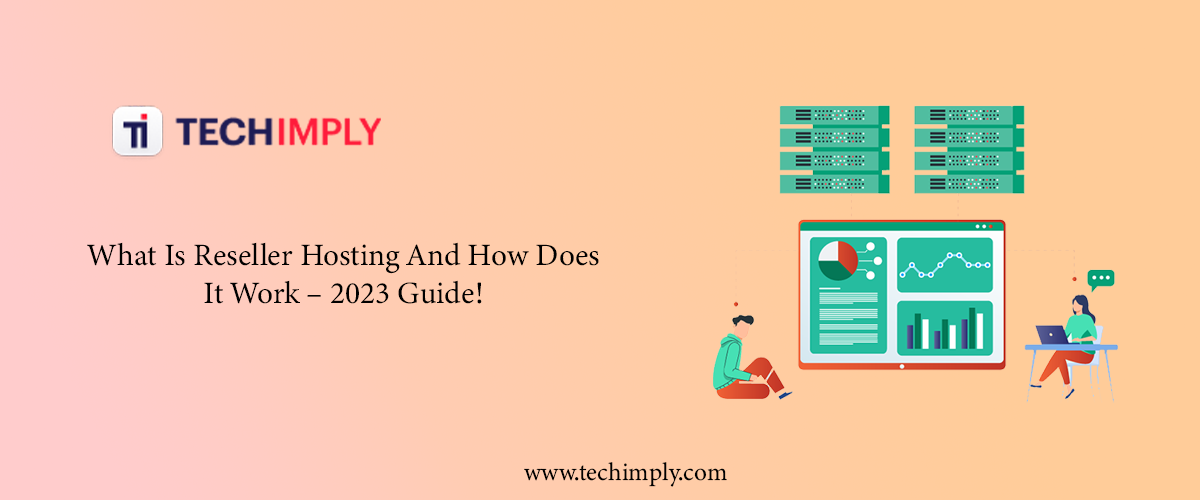It’s no secret that the effectiveness of the presentation is directly affected by the charisma and professionalism of the speaker. But there are situations when even specialists with extensive experience cannot achieve the desired result after their performance in front of an audience. And often, the problem lies in the attractiveness of the visual material itself.
Presentation design is the second most important factor that simply cannot be ignored if you want to capture the attention of your listeners and increase interest in your product or brand. And the MasterBundles team, knowing the criticality of design, decided to help anyone who needs to create the perfect Google Slides presentation! Read the post for tips on how to make or find a ready-made template.
Remember Modern Design Principles
So, if you have chosen the most difficult path, namely, the creation of a design on your own, then don't despair. You can achieve a good result even without being an experienced artist, just by following some key recommendations. As for the color scheme:
-
Choose clean and trendy shades. One of the most popular mistakes is choosing poorly combined colours: for example, brown and blue, burgundy and mustard. And if you also provide it with outdated fonts, then it creates the impression that the design came straight from the nineties. So choose the so-called flat colours — they look clean and tidy. If this is difficult, special services such as Flatuicolorpicker can help.
-
The colours of the template should match the colours of the visual content. It can be hard for the eye to determine the colour scheme of photos of your product, brand, or service, so you can use Adobe Kuler to decompose an image into colours. Next, just copy the colour code for later use (by the way, getting the colour code becomes easier with the free Colorzilla plugin).
-
Limit your colour range. It`s optimal to use no more than five shades per Google Slide template, and no more than 2-3 tones per slide, taking into account the main background colour. A large number of tones interferes with reading and perception of the information.
In addition, there are a few more general tips:
-
Remember the contrast of text and background: if you place yellow text on a red background, then it's just impossible to read without tension, but black text on a white background or white text on a red one is always easy to read. Try to achieve the highest possible contrast.
-
The text should not load the slides. For the best perception, text blocks should occupy no more than 30-40% of one page. In addition, you shouldn't put more than 60-70 words on one slide.
-
Be mindful of structure. Never start making a presentation without having already written an outline and a rough list of slides, otherwise, the logic of the narrative may be broken.
-
Less theory, more practice. Don’t focus on a theoretical description of a product or service, but rather show the audience examples and descriptions of real cases.
And one more thing: forget about meaningless illustrations. If you have decent photo or video material on the topic of a business presentation, that's great. But if you have any, you shouldn't supply slides with remotely thematic photographs. That is, if you talk about the services of a Umrah tour operator, it's not necessary to insert pictures of aeroplanes, palm trees, or sea coasts on each slide.
Choose a Ready-Made But Original Template
If time is running out, but you don't want to opt for boring and hackneyed templates, then it is worth considering an alternative way — choosing a ready-made set! There's a huge number of themed designs on the MasterBundles marketplace, and customers can explore all the options here: Presentations google slides
Thanks to categorization, you can sort templates by business topics and narrow down your search. However, remember that before buying a design, you must definitely check:
-
the total number of slides;
-
the diversity of slide designs in one set;
-
that template has at least a few colour themes if you plan to use your presentation multiple times but want to add some variety to it.
At MasterBundles you can purchase designs not only for personal use but also for commercial and commercial extended use at affordable prices.
Explore Inspirational Examples
So, creating really cool designs or looking for worthy templates can be difficult if you haven't seen examples of stylish slides. You can find many perfect bundles in the Google Slides business tab, but we have chosen six of them that the reader will definitely like.
Lubde – Pitch Deck Google Slides Themes
The stylish yellow-purple template is ideal for various business purposes. Here you can find modern, creative, unique layouts that will help the audience focus on the main information.
Kayeon – Annual Report Google Slides
This is a very neat design, made with great attention to detail. Absolutely all graphics are easily changed and edited depending on the needs of the user.
STRATEGY - Google Slides Template
Want to talk about business strategy? Great, this template will help you reflect various statistical information and place a lot of photo material.
Labffe – Coffee Shop Google Slides Theme
With forty attractive slides in this set, users can create a stylish presentation. The main theme is white and green, but you can customize the color scheme to suit your taste or brand colors.
Chipe – UI Dashboard Google Slides Theme
Even though most business presentations are pretty minimalistic when it comes to colours, this template is the exception. It is bright, juicy, and contains trendy shade combinations. However, this brightness doesn't prevent you from arranging the elements so that the data is easily remembered by the listeners!
BizPro Google Slides Template
This template is a minimalistic set of Google Slides, which is suitable for a strict and consistent presentation of information. Clean background, tons of infographics, great attention to detail, and nothing more!